ShipCompliant Integration
This is a detailed overview of Awtomic's Shipcompliant integration
Awtomic's integration with Sovos ShipCompliant makes it easy for wineries and alcohol brands to stay compliant with state and federal regulations while managing all of their orders directly from Shopify.
Whether you're shipping alcohol in-state or across the country, our integration helps you automate compliance checks, commit orders to ShipCompliant, and handle fulfillment updates—all without leaving the Shopify order page.
Note: This integration is designed specifically for alcohol brands using ShipCompliant. If you’re not in this category, you can ignore this section of the Awtomic app.
Why connect ShipCompliant?
Awtomic's native integration with ShipCompliant offers:
- Automated compliance checks for every Shopify order
- Real-time error feedback in the Shopify order view
- Support for both manual and automatic order commit flows
- Built-in support for in-house fulfillment or external fulfillment houses
- Seamless tracking and fulfillment updates between systems
- Native Shopify Order experience—no jumping between our App and Shopify
You can manage all of this in Awtomic → Settings → Integrations → Sovos ShipCompliant.
Integration Readiness Checklist
Before you connect your ShipCompliant account, you’ll be guided through a checklist in the Awtomic UI. These steps help ensure your ShipCompliant account is properly configured so orders flow without errors.
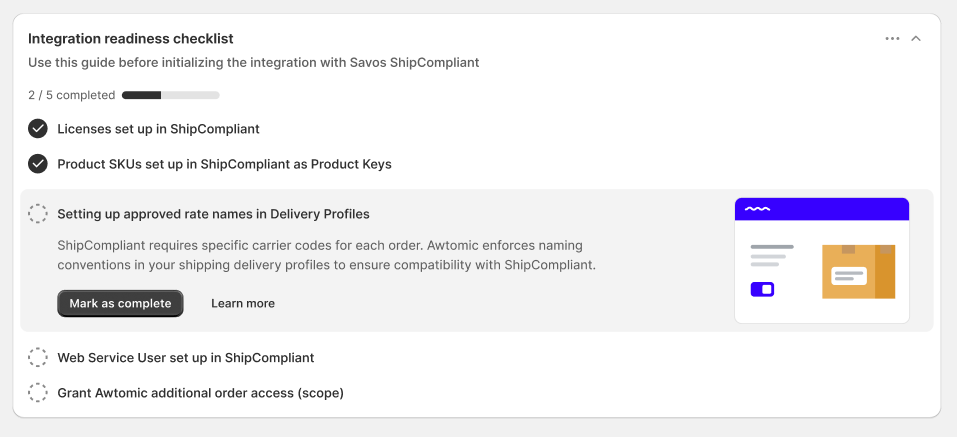
1. Licenses set up in ShipCompliant
You must add and activate shipping licenses in your ShipCompliant portal for each state where you plan to ship alcohol.
2. Product SKUs set up in ShipCompliant as Product Keys
Every product in your Shopify store must be registered in ShipCompliant for smooth communication between systems. This includes non-alcoholic products as well. Make sure each product SKU in Shopify matches the Product Key in ShipCompliant exactly.
If a SKU is missing from ShipCompliant, the order will fail with a clear error message in the App Block. Luckily, we make it easy to see which SKUs are at issue and provide a quick process to recheck compliance once you have corrected the issue on ShipCompliant.
This error handling should be treated as a failsafe however. Properly setting up products before moving forward with the integration is highly recommended to streamline the integration and prevent unnecessary delays in fulfilling orders.
Learn more about products by reading our Setting up product keys in ShipCompliant article.
Note: Awtomic will soon release a product sync which allows you to automatically bulk import and export products from each system via the integration page. This should help streamline product updates and onboarding.
3. Setting up approved rate names in Delivery Profiles
All shipping options in your Shopify Delivery Profiles must use approved rate names that match ShipCompliant service codes. If the rate name is invalid, our integration will block the order and prompt you to correct it.
Learn more about how to properly set up Shipping Delivery Profiles and rate name by reading our Setting up shipping profiles for ShipCompliant article.
Note: Awtomic will soon offer a mapping tool to support custom rate names.
4. Web Service User Credentials
To connect Awtomic to ShipCompliant, you'll need a Web Service User created in ShipCompliant.
The username (email) and password you enter must be associated with a Web Services user—not a regular admin login.
Learn more about creating a web service user by reading our Creating and connecting a Web Service User article.
5. Grant Awtomic Order Access
You’ll be prompted to approve additional Shopify scopes. This gives Awtomic the required permission to manage fulfillment and tracking updates on your behalf.
Note: You’ll only need to approve this once. This is handled directly from the checklist inside the last step of the readiness checklist.
How to Set Up the Integration
Once you've completed the readiness checklist, scroll down to begin setting up the actual integration.
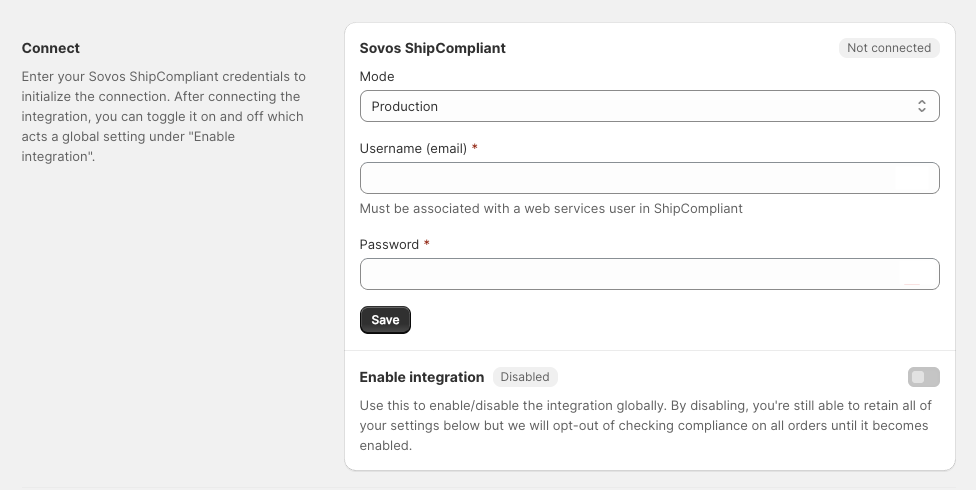
Connection
- Mode — Choose between “Sandbox” and “Production.”
- Username + Password — Enter your Web Service User credentials from ShipCompliant.
- Enable Integration — This toggle controls whether the integration is active.
- When enabled, orders will be checked and committed to ShipCompliant.
- When disabled, your settings are preserved, but the integration won’t run.
Once connected, we automatically collapse the connection form and show the badge indicating that the connection has been established:
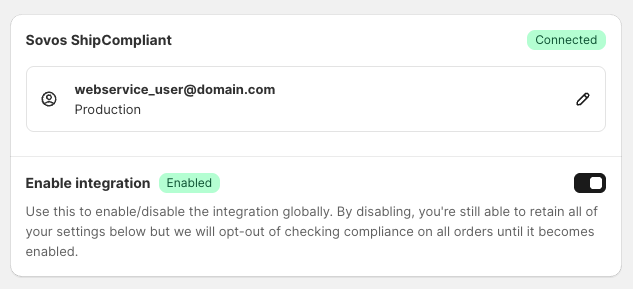
Compliance Settings
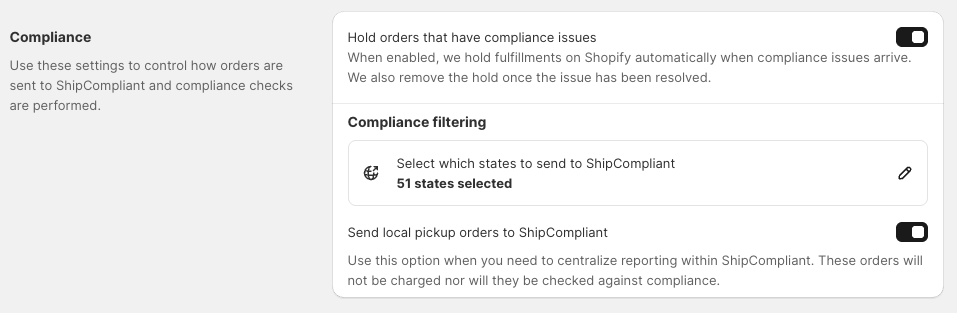
-
Hold orders with compliance issues
Automatically places a fulfillment hold in Shopify when an order fails compliance. Hold is removed when the order passes. -
Compliance filtering by state
Select which states to apply compliance checks to. Use the "edit" icon to select which states are included and excluded in the compliance check. If an order is created to a state that has been unchecked, compliance will be excluded on that order. -
Local pickup opt-in
Enable this to send local pickup orders to ShipCompliant for centralized reporting. These orders won't be checked against compliance and will be designated as "on site" orders.
Fulfillment Settings
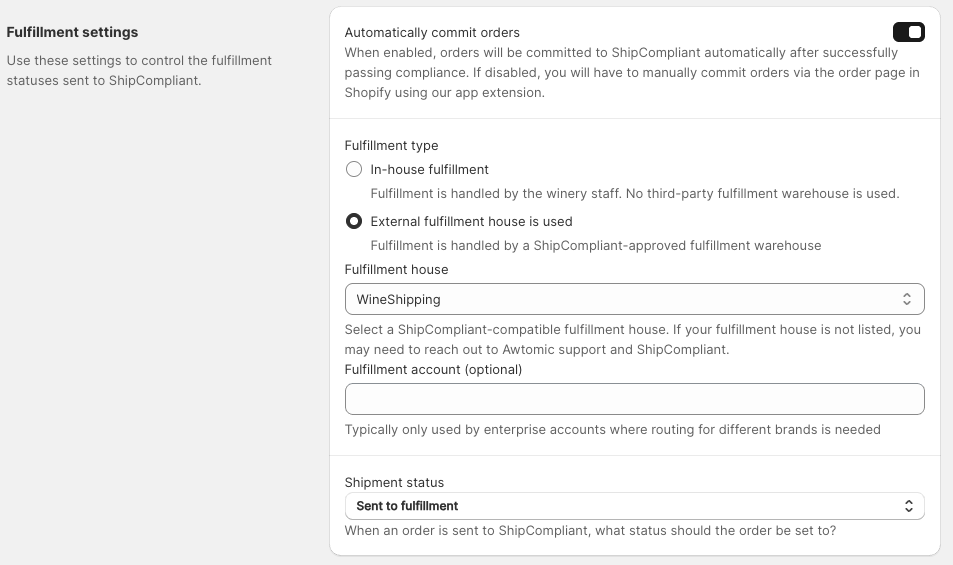
-
Automatically commit orders
If enabled, orders are committed to ShipCompliant automatically after passing compliance. If disabled, merchants must manually commit via the App Block on the order page. -
Fulfillment type
- In-house: Use this option when fulfillment is handled by your winery staff internally. Fulfillment status is pushed from Shopify to ShipCompliant, which may include tracking information if provided when marking orders fulfilled on Shopify.
- External fulfillment house: Use this option when fulfillment is typically handled by one of ShipCompliant's approved third-party warehouses (fulfillment houses). Our integration page will let you select which warehouse you work with. When this option is used, because fulfillment happens externally from Shopify, we check with ShipCompliant's system every 4 hours and mark the order fulfilled once ShipCompliant has verified to us that it has been marked as fulfilled by the fulfillment warehouse.
-
Fulfillment house + account (external only)
Select your fulfillment house from the ShipCompliant list. The fulfillment account field is optional, typically used by enterprise brands when designating different brands within a shared ShipCompliant account. -
Shipment status
- Payment accepted: Recommended for in-house fulfillment or when brands want to review orders before sending them out.
- Sent to fulfillment: Automatically pushes orders to your fulfillment house via ShipCompliant.
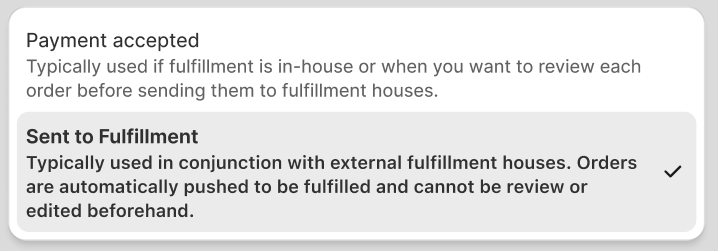
Age Verification & Birthdate Capture
Note: Checkout extensions are only available to Shopify Plus merchants.
Awtomic supports birthdate capture via multiple channels:
- Shopify Checkout — Displays a date input at checkout (Plus-only). Stored as a subscription and order attribute.
- Shopify POS — Captures birthdate within our "Sign Up" POS extension. Stored as a subscription and order attribute.
- Customer Metafields — (Optional) Save birthdate to a metafield for easier re-use. This option is only available if you've enabled the other birthday capture settings.
You can also define the minimum customer age (e.g. 21+) to validate against. In our checkout extension and POS Sign Up flow, we use this age restriction to limit who can purchase.
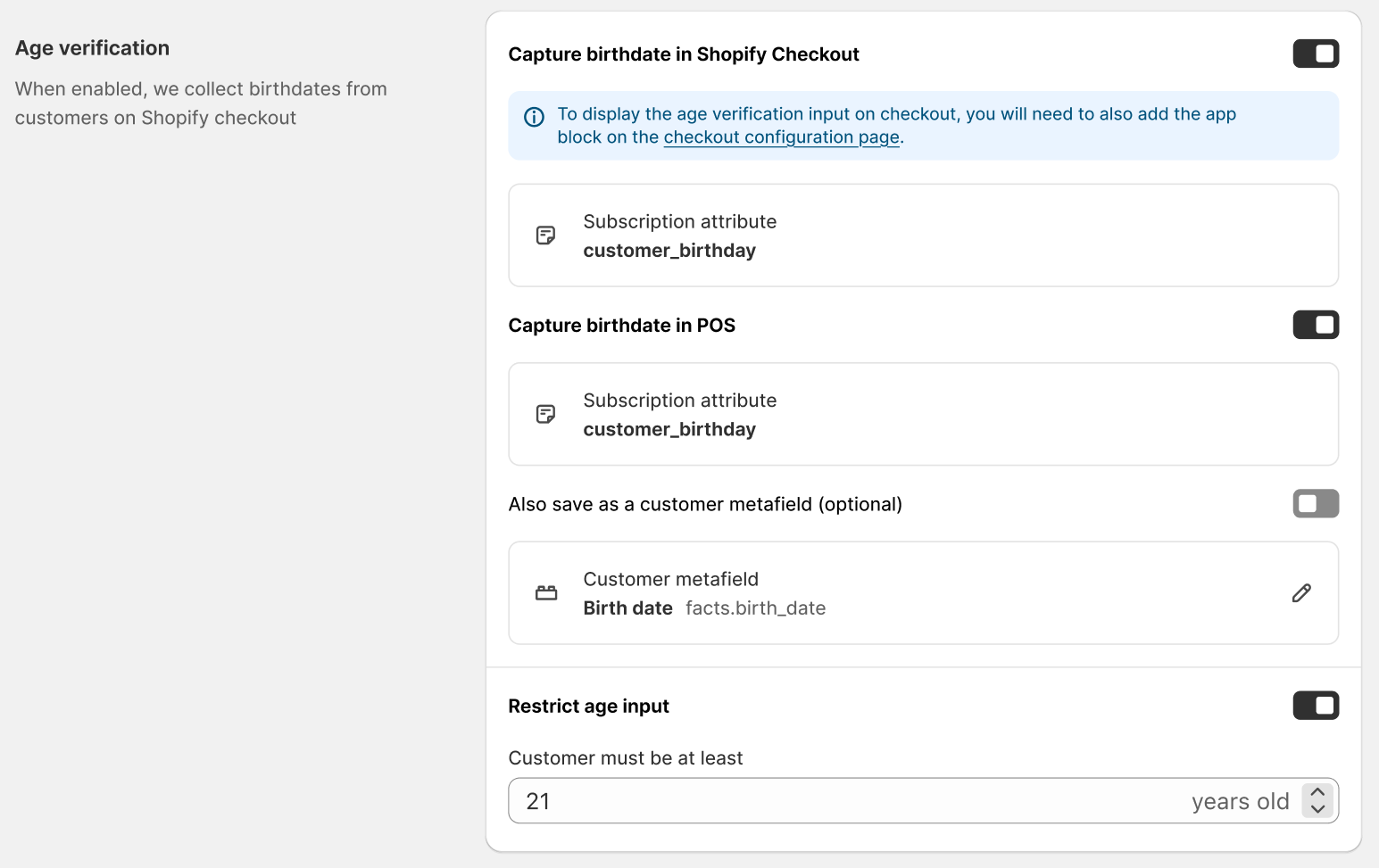
How the Integration Works (Order Flow)
Once enabled, the integration handles your orders as follows:
-
Order Created in Shopify
- Triggers Awtomic to evaluate the order.
-
Pre-check filtering
- Filters out ineligible orders (based on state/local pickup)
- Validates shipping rate name
-
Compliance check
- Awtomic sends the order to ShipCompliant
- If compliant: proceeds to commit
- If non-compliant: errors appear in App Block
-
Order Commit
- Based on your settings, order is auto-committed or requires manual commit
- Merchant may “Force Commit” with acknowledgment if errors persist
Note: If you need to modify the order, you can always recheck compliance and recommit orders to make sure the updated order is compliant.
App Block: Compliance Status + Actions
Once the integration is set up, you’ll want to add the Awtomic "Compliance check" App Block to your Shopify order view.
How to add the App Block
- Go to any Shopify order
- Click “+ App block” in the sidebar
- Select “Compliance check”
- Click the pin icon so the block appears by default on all orders
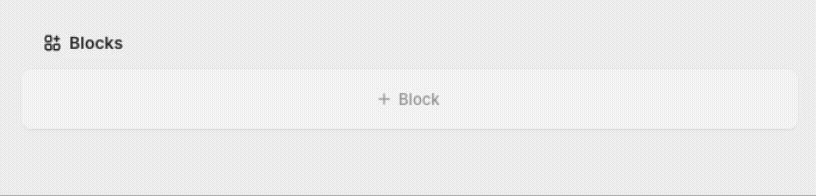
What the App Block shows
Compliance status badges
The compliance badge within the app block can have one of the following statuses: Compliant, Quarantined, Non-compliant, Compliant bypassed, and Error.
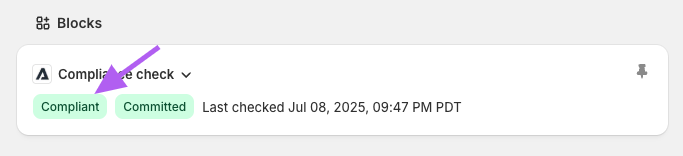
- Compliant: When an order passes compliance checks from ShipCompliant
- Quarantined: When an order has a compliance issue, it is designated as "Quarantined" until the issue is resolved by a recheck of compliance.
- Non-compliant: This status is typically only used in connection with a "force commit" action. Because it is no longer quarantined, but isn't compliant, we mark it as such.
- Compliance bypassed: This is typically used when you have set up a compliance bypass within ShipCompliant. The ShipCompliant system tells us that the compliance has been bypassed, but is effectively treated as a compliant order.
- Error: This is typically only shown when the order fails one of the preliminary checks, such as an unrecognized Shipping rate name, mismatching SKU/Product Key, or some other system error.
Commit status
The commit status badge can have one of the following statuses: Not committed, Committed, Forced committed
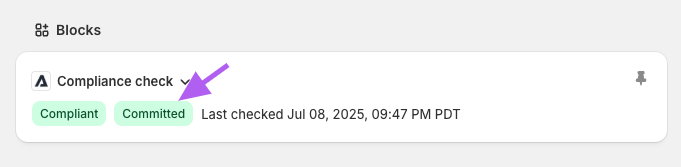
- Not committed: This simply means the order has not been committed to ShipCompliant. this can occur either because automatic commitment isn't selected, even if the order is deemed compliant, or in conjunction with an error or compliance issue.
- Committed: This means the order has been committed to ShipCompliant.
- Force committed: This is shown when an non-compliant order was forced through to ShipCompliant.
Banners and Error messages
Within the body of the app block, we display important information about errors, compliance issues, delivery shipping rate name issues, etc. Use these banner messages to solve compliance issues.
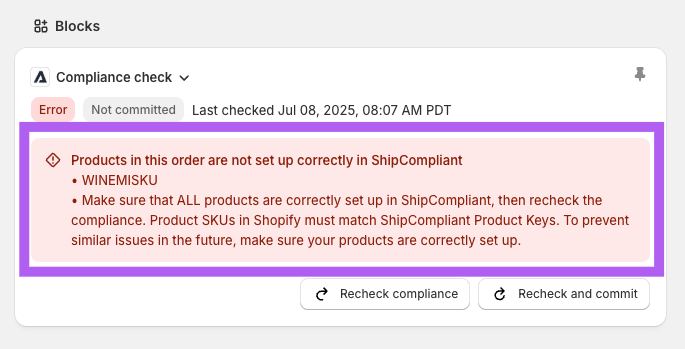
When there is a shipping rate name error, our app block helps guide you on choosing a temporary shipping code to unblock the affected order. It is recommended that you make sure to adhere to the recommended rate names in order to minimize manual effort in such cases going forward.
Actions
Depending on the status of the order, the app block may contain "actions" (via buttons) such as Recheck compliance, Commit, Force Commit, etc. These will only be displayed if there are possible actions you can take within the order's situation.
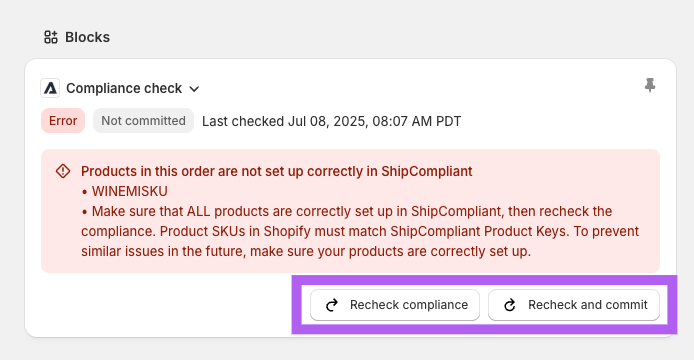
Note: that when you recheck compliance, you may need to refresh the page in order to see the result of the new compliance check.
Order tags
We also tag orders, making them easier to filter based on compliance. Orders that have error or compliance issues will be marked with the "Quarantined" tag.
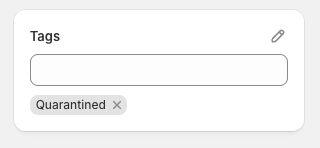
Orders that have passed compliance will be tagged with "Compliant". And once an order has also been committed, we will tag the order with "Committed".
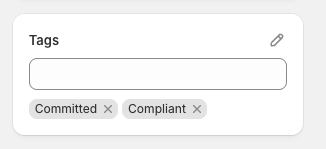
If an order was forced committed, it will have the additional "Force-committed" order tag and will retain the "Non-compliant" in addition to the "Committed" tag.
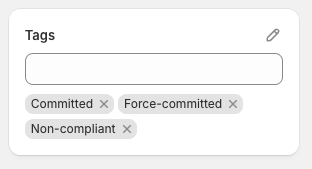
Troubleshooting & Common Questions
If you're ever unsure, the App Block will surface most issues directly in the order view—no need to dig into ShipCompliant first.
-
Why is my order not committing?
Make sure compliance has passed and the shipping rate name is valid. -
I see a product mismatch error—what do I do?
Add the missing SKU as a Product Key in ShipCompliant, then recheck compliance. -
Can I still force commit an order?
Yes, if there are errors (except shipping rate name), you can use “Force Commit” with confirmation. -
How do I know if tracking will sync?
Depends on your fulfillment type:- In-house: We push updates from Shopify → ShipCompliant
- External: We poll ShipCompliant → Shopify every 4 hours for up to 90 days
-
Can I edit an order after committing?
You can, if you need to change an order that's already gone out—like if the order gets delivered with a broken bottle for example—This is supported. We'll automatically re-commit the order after you've edited it. You may see a "order already committed" warning in the app block.
Updated 4 months ago
