Creating a Fixed Bundle
Learn how to create a fixed bundle in Awtomic Subscriptions, allowing customers to purchase multiple products for a set price, with selected items automatically added to their order at no additional cost. Follow these simple steps to set up and test your bundle for seamless integration with your store’s fulfillment process.
Creating a fixed bundle is a great way to offer customers multiple products for one set price. With Awtomic Subscriptions, you can create a bundle tied to a specific product variant that adds selected items to your customer’s order automatically.
Follow these steps to set up a fixed bundle in Awtomic Subscriptions.
Steps to Create a Fixed Bundle
1. Create a Product for the Bundle
- First, ensure you have a product variant that represents the bundle and is priced at the total amount you want customers to pay for the bundle. This variant will act as the “trigger product” that initiates the bundle when added to the cart.
2. Navigate to Bundles in the Awtomic App
- Open the Awtomic Subscriptions app in Shopify.
- From the top navigation menu, go to Tools > Bundles.
3. Start a New Bundle
- Click Create in the top right corner of the page.
4. Name Your Bundle
- Enter a name for the bundle. This name is for internal reference only and won’t be visible to customers.
5. Select “Fixed Bundle” as the Bundle Type
- In the Bundle Types section, choose Fixed Bundle.
6. Choose the Trigger Product
- Select the product variant that will trigger the bundle. If your product has no variants, you’ll select it as a single product. This product will be added to the customer’s cart and appear in their order.
7. Add Bundle Products and Quantities
- Choose the individual variants that will be part of the bundle, and set the quantity for each item. These products will be added to the customer’s order once they complete the purchase.
- Important: These bundle items are added to the order with no additional cost to the customer, and customers will not receive notifications about these additions.
Note: Ensure any third-party logistics (3PL) or fulfillment software you use supports order updates. Some 3PLs and older apps may not handle order modifications, which could disrupt your fulfillment process. We recommend testing by placing a sample order to confirm that all integrations function smoothly.
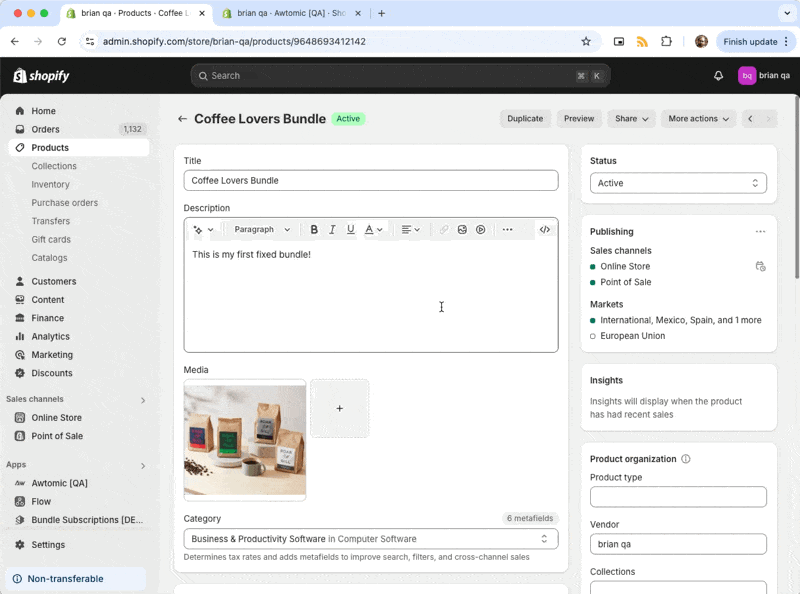
Testing Your Fixed Bundle
After setting up your fixed bundle, it’s essential to do a test purchase. Testing confirms that your setup works as expected with all connected apps and integrations, providing a smooth experience for both you and your customers.
With Awtomic Subscriptions, fixed bundles offer a straightforward way to combine products into one cohesive offering for your customers. Happy bundling!
Fixed bundles on Subscription
If you'd like to sell your Fixed Bundles on a subscription basis all you have to do is set up a subscription plan and add the Fixed Bundle's trigger product to the plan. That way when the customer checks out, they'll have a fixed bundle in their cart on subscription and each order that's created will automatically have the bundle products added to the order.
Updated 4 months ago
