Setting up club contents and sizes
Which bottles? How many? Configure each club tier exactly how you want it
In Awtomic, the way we define what products are available to club members, what size requirements are available, and what discounts are attributed to each club and size is in the tool called "Bundles." You can get there by going to Awtomic -> Tools -> Bundles
You will likely need to create multiple bundles to represent the clubs you offer, but here are some ways to decide if a club should be one bundle, or if you need to create multiple:
1.) if the products that are available to the customers as part of the club are different, you will need to create a bundle for each one
2.) If you have a club that has the same available products, but multiple size requirements that are minimums or maximums and have different discount levels (EG: Minimum 6 - Maximum 11, or Minimum 12) then you will need to create a bundle for each one
If the club has the same available products and different fixed size requirements that have different discounts, that can be created from the same bundle.
To create your first club bundle, press "Create" on the bundle page. We will be using the "Build-a-box" option, which allows for customization if you allow it and price variation from shipment to shipment.
Most wine clubs use the Dynamic build-a-box model, which allows for pice variation with a discount. The Classic model will have a fixed price that remains the same regardless of what the customer selects in customization and from shipment to shipment. It is a good fit for prepaid clubs.
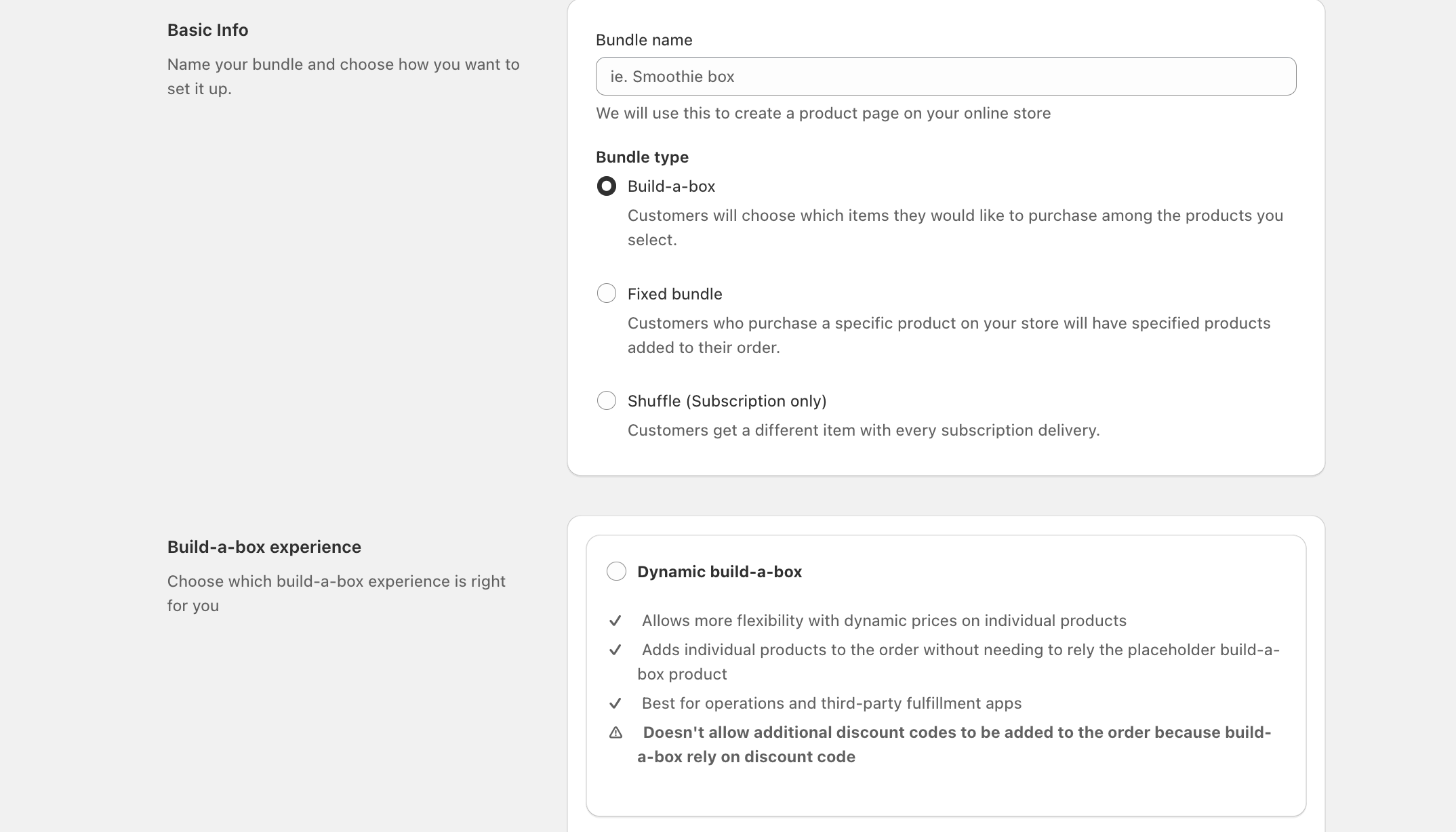
Once we've selected the build-a-box, and Dynamic options, we can give our club a name in the field at the top of the page.
Next we'll add a few products. You can add all of the products that should be available to club members for their intial allocation and also swaps. If you wish to divide these into sections, you can add one section at a time and give the sections names. Sections are also important if you choose to require or limit selection of any bottles or categories. For example, if you want to limit club members to one bottle of the premium bottles, then create a premium bottle section. If you want to have a few bottles that are spotlight bottles for each shipment, then create a spotlight section. You could also create sections just for easy visual separation and navigation like "Whites" "Reds" "Sparkling." Note that a bottle can only exist in one section.
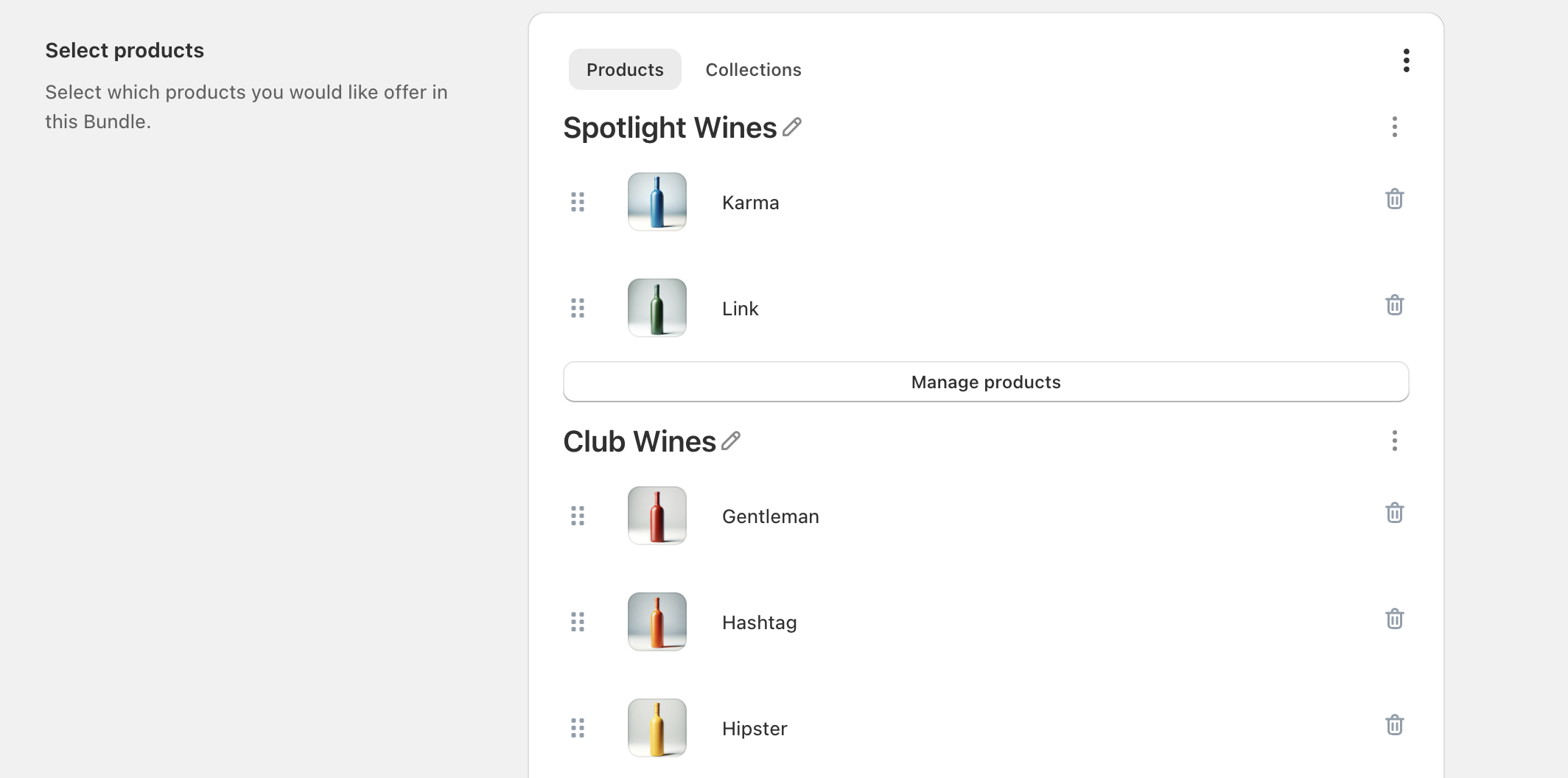
Once we've added products, we can define our size requirements. You can have a single size, or minimum/maximum, or you can have multiple fixed sizes. For fixed sizes, you can define a discount amount per size that Awtomic will automatically apply. For minimums/maximums you can define a single discount that the customer will get for meeting the requirement.
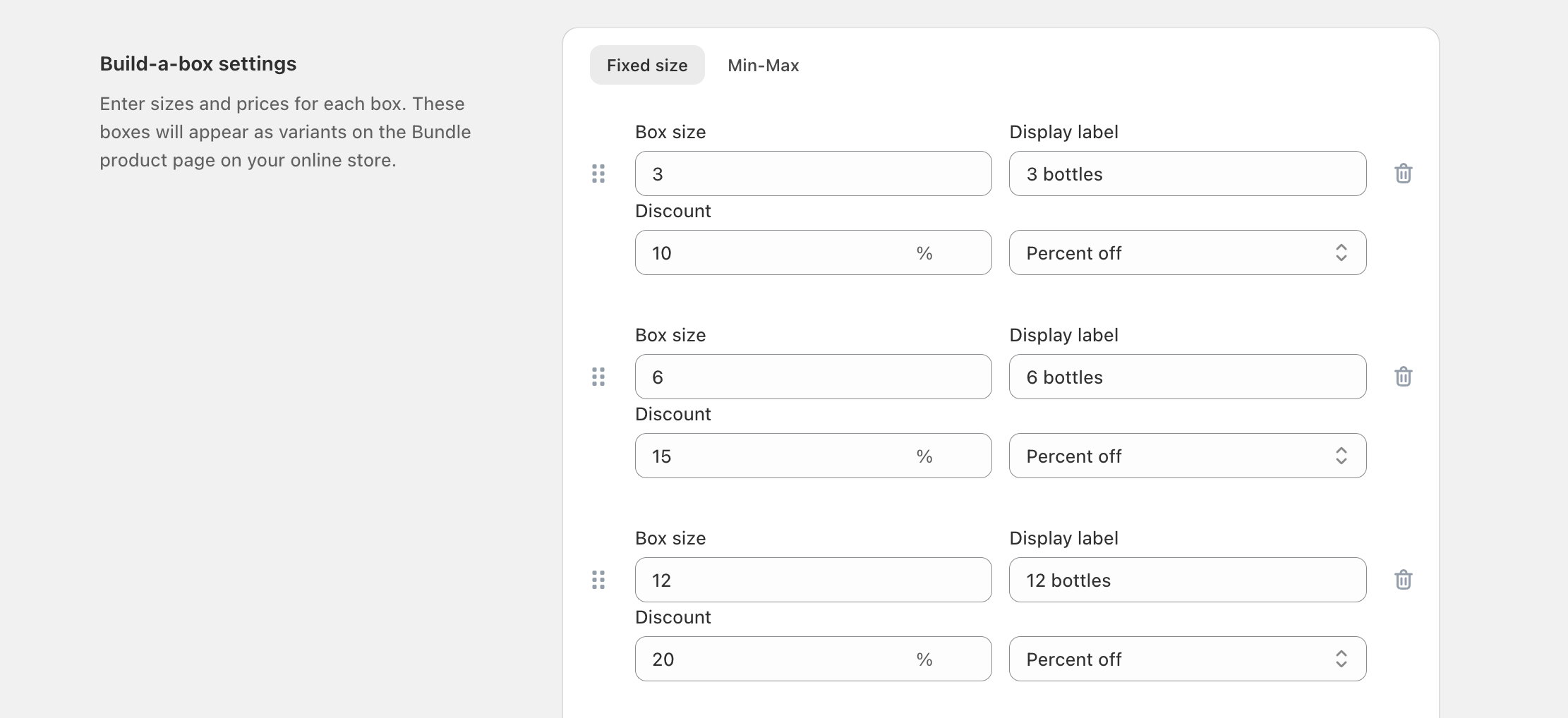
Once these are configured, we'll press "Create", which will save our settings and also create a product that represents the club in your Shopify store. You'll be able to find that product in your Shopify products list (and also linked from this page). Please don't delete it if you are still selling this club.
Once you've created the club, you can go to the bottom of the page and link it to the subscripion plan we created in the previous step. This will keep the billing schedule/subscription plan in sync with your club and make sure customers who purchase it are offered the correct schedule or options.
Lastly, if you expand the "Advanced Settings" section, you can enable and set up section level limits. This will let you set requirements or restrictions on any sections as described above. (EG: only 1 bottle of the premium wines)
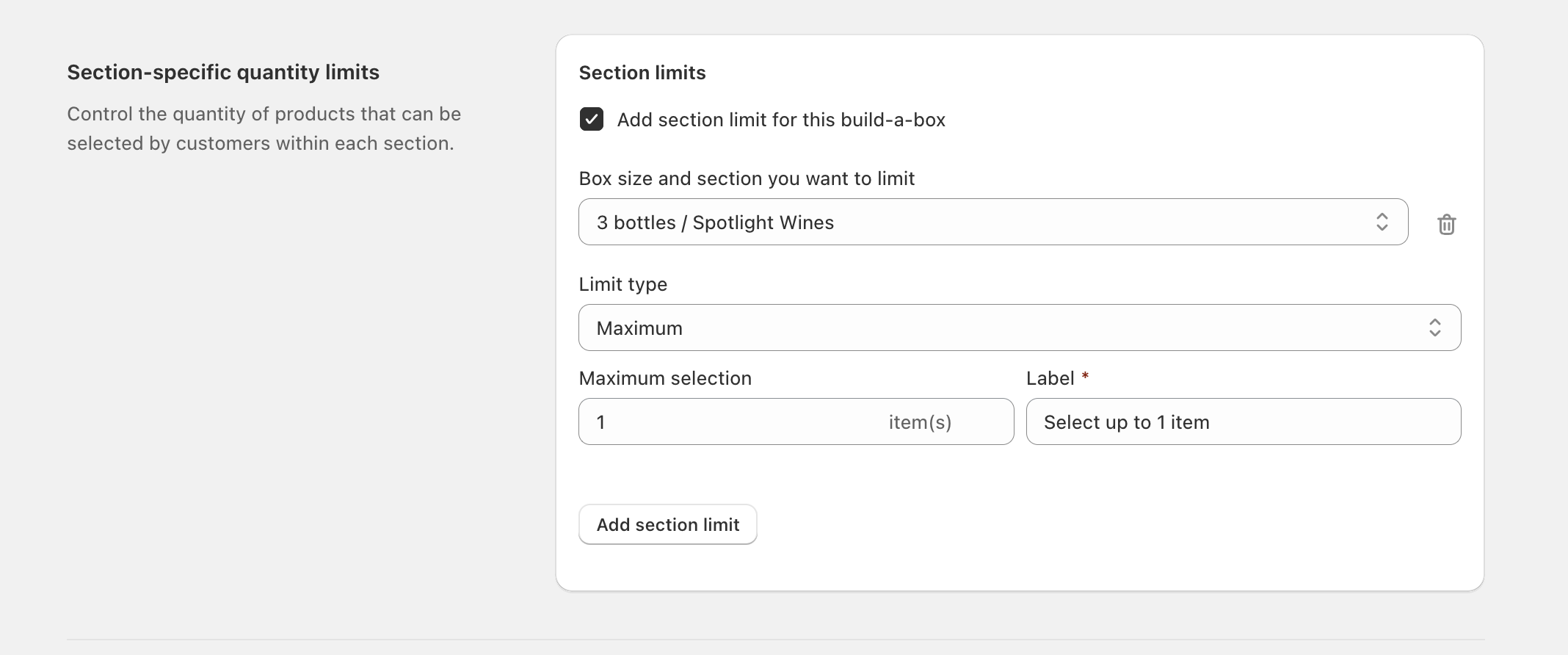
Remember to save your changes before moving on in the top center bar.
Updated 4 months ago
