Discount code combinations for campaign links
Adding a discounted dynamic build-a-box and additional discount code to a campaign link? Make sure to read this guide!
As mentioned in the Campaign Links article, you can optionally add a discount code to any link. But you may need to consider how this code combines with items associated with the link. This is especially important if you rely on Awtomic's Dynamic build-a-box discounts. Setting up the combinations is critical if you plan to allow customers to stack discounts on Checkout.
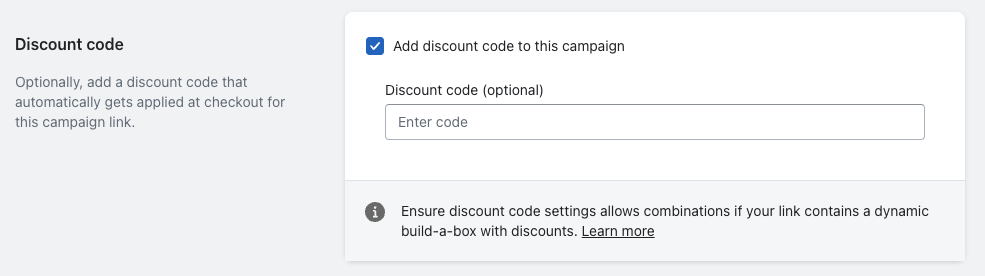
To enable this, simply navigate to the Discounts Section in Shopify and select the discount you're trying to add to the campaign link.
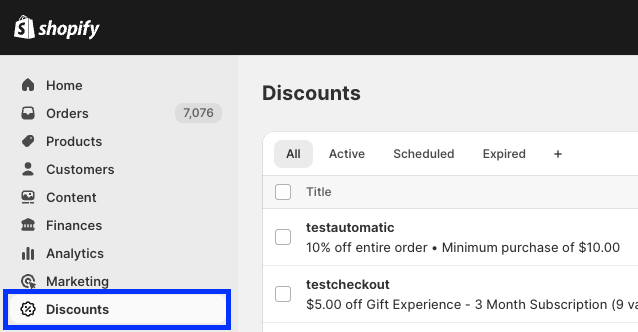
Scroll down to the 'Combinations' section of the Discount detail view and select any combinations that you may want to offer. Note: Awtomic Dynamic discounts are Product discounts, so this must be selected if you rely on build-a-box discount codes.
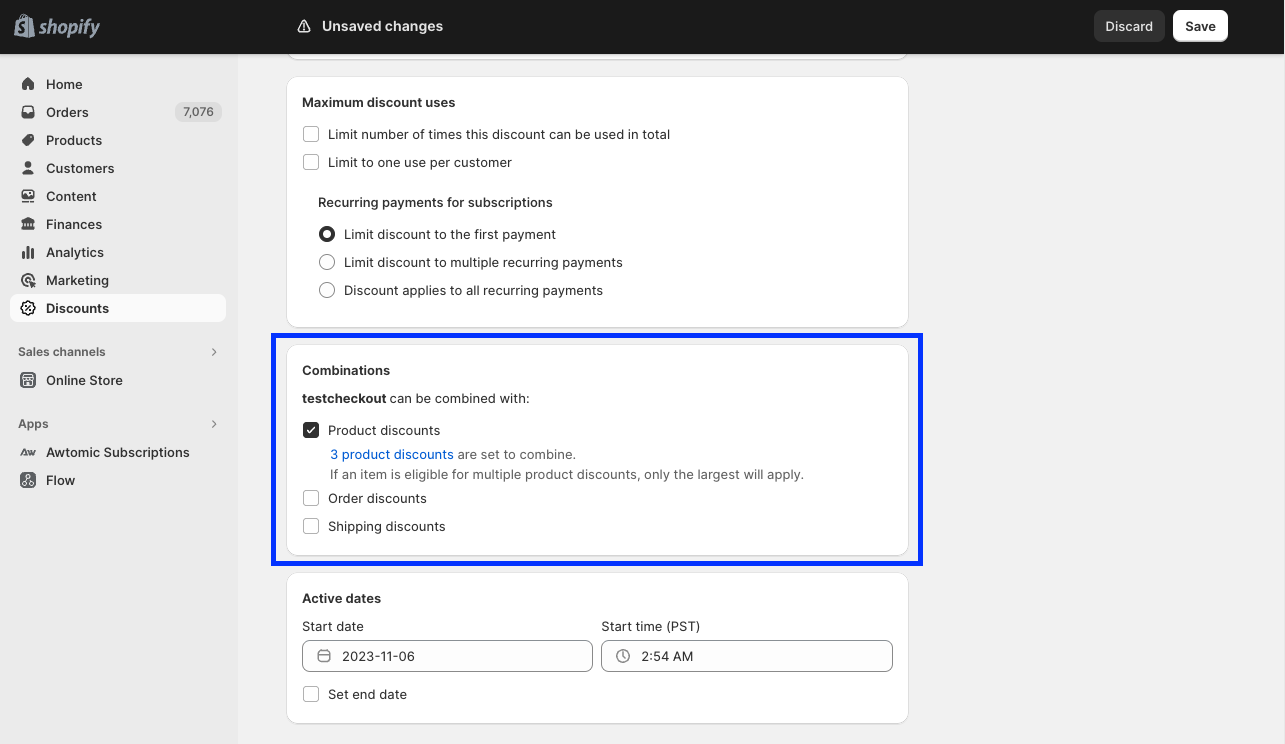
Click save, then navigate back to the list and find any of the Awtomic-generated codes and to the same. Our discounts will be named with 'AWTOMIC DYNAMIC BUNDLE DISCOUNT' as the prefix.
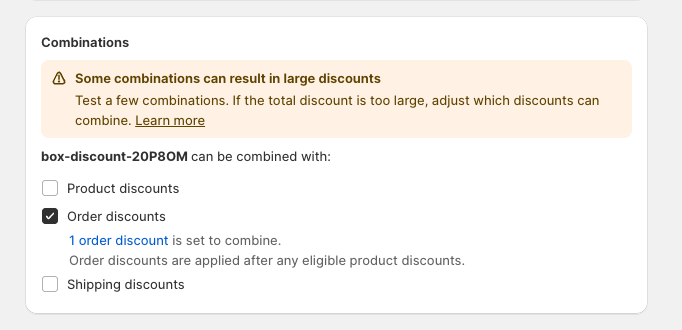
Note that the combination selected there should be the inverse, meaning if you're trying to add an order-level discount to a campaign link, this option must be selected here. You may select as many combinations as needed for your marketing goals.
Shopify's discount page has a column that makes it easy to scan to see which combinations are currently applied to discounts. Use this to analyze which codes need adjustments.

Now, whenever you use a Campaign Link, it will show both codes at checkout!
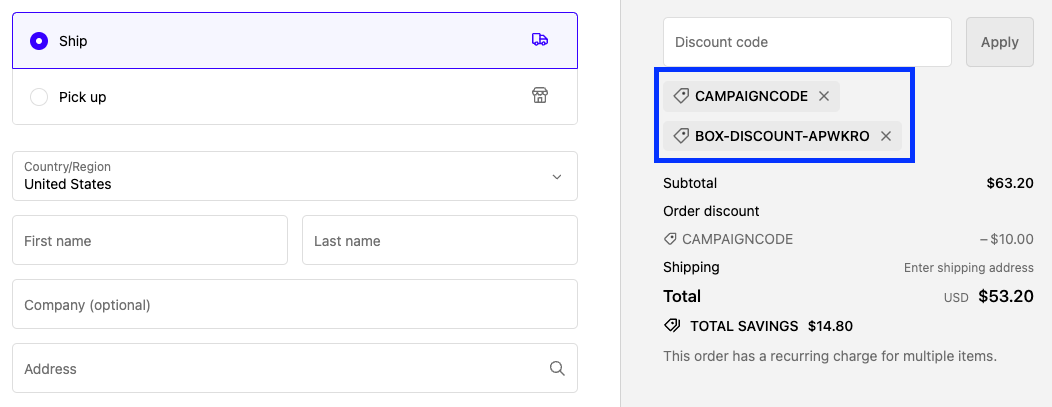
Updated 4 months ago
